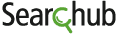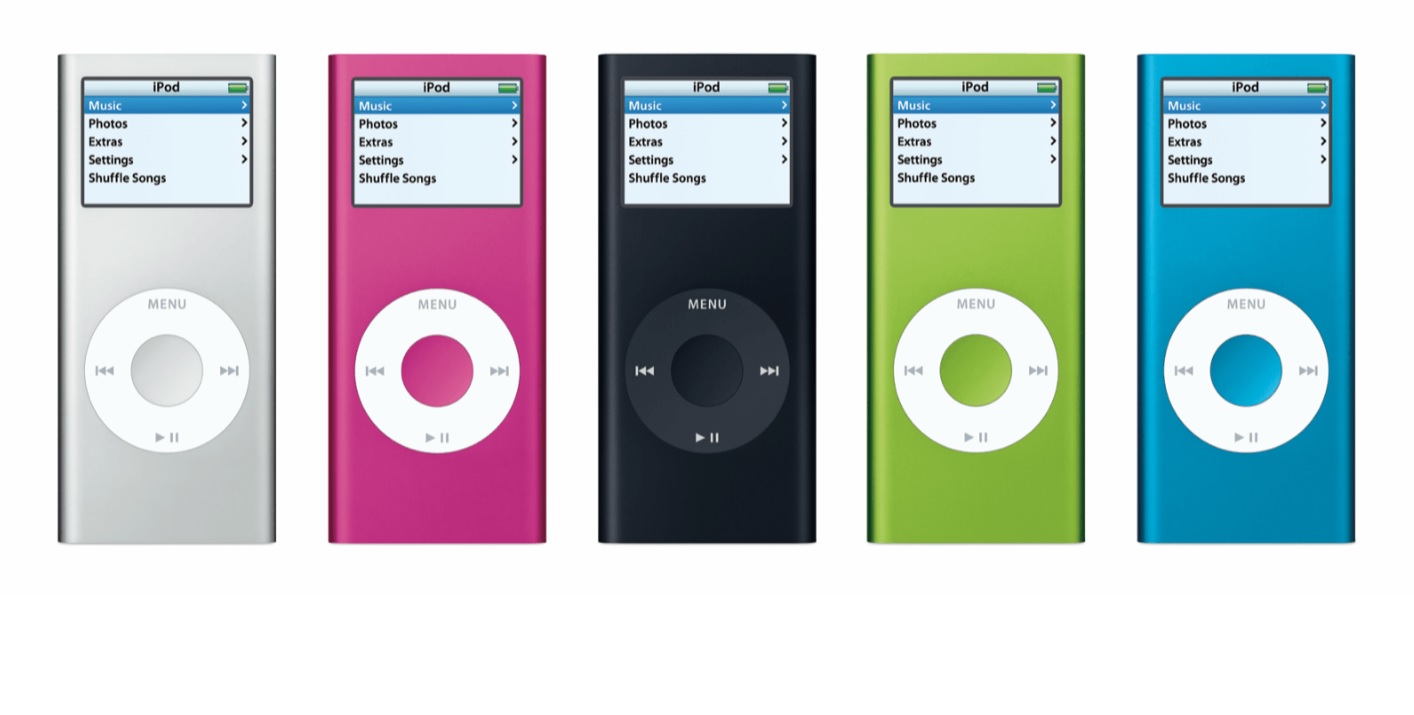How to Restore an iPod Mini
There is always that frustrating message that pops repeatedly in your Ipod Mini while trying to listen to your favorite music. Sometimes, all you can see through the Ipod is a blank screen or it is just beginning to mess up. No matter the problem is, it means that there is something abnormal about you Ipod Mini. And when you reboot it, resetting it or updating your system, you may have no choice but to restore completely your Ipod. This task may seem as a time taker task but it does not have to be the case. All you need to do is backing up your Ipod data by Itunes to restore everything you have got on your iPod Mini and thus regain the workability of your device to its formal status, and it is done easily and quickly as you could remember.
Backup your iPod
To begin with, it is vital to know the confusing difference between resetting and restoring an iPad. firstly, Resetting an iPod Mini is similar to rebooting a computer, restarting the hardware and software. in this task, while resetting your iPod the process in which you are going through will not touch your media files and you will be able to access it as soon as the process is finished.
But Restoring an iPod Mini, however, makes the device return to its original form, that is as blank as the paper, including no media file or whatsoever. in the overall, your device will be the same as you first got it out of the box.. This erases any media you have installed on the iPod Mini. Because of this, it is a good idea to backup your iPod Mini before restoring it, in order to prevent any unexpected accident as in totalmedia lost.
iPod Mini preparation
Before the copying phase of the files, you do not need to forget setting the computer to recognize the iPod as external hard drive. To begin with, plug your device into the computer by the USB cable or firewire cable that were provided with the device in the box. Next, you should execute Itunes and then wait for the software to recognize the device. Once it does, click on the iPod Mini in the “Devices” panel. By doing so; it will opens your device in iTunes, letting you to access specific settings about the iPod.
Select the “Summary” tab at the top of the device menu. Next, Scroll down until you find the option to “Enable Disk Use.” Select this, save, and exit. That will ensure you that your computer has recognized the iPod as an external storage disc that can be modified..
Copying phase
When your computer already recognizes the Ipod as a disc, then the phase of copying your media files will come, you can then copy any media file to your computer hard drive. The copying process ,however, is different, depending on the system you are using whether you use a PC or Mac.
Computer Type |
Process |
| PC | First, click on the “Start” menu and thenSelect “My Computer” or “Computer”. Once you found the device, select it and
Double-click the device icon to open it. Go to “Ipod_Control” to access your specific media and Highlight all files and folders. Next, Right click and select “Copy”. Create a new folder on your computer hard drive “Paste” the files in to copy them |
| Mac | For the Mac users, check the desktop for an iPod Mini icon that will pop up. Once you see it, click on that icon andgo to “Ipod_Control” to access your specific media file that you need to transport. When you access the device,
Highlight all files and folders, and then Hold the “Command” key and press “C” to copy the all files that you highlighted. And then, create a new folder on your computer hard drive. And finally, “Paste” the files in to copy them and you are finished. |
Once you have done this process, just chill back and relax for your files are safe and secure in your computer. But beware, when the media is stored on the iPod, the folders and filenames change so that you cannot tell which file from which; on the other hand, the information within the file remains correct. When you copy the files back, your device will retain the order and categorize every single media file you have got.
Restoration of the iPod mini
After successfully copying all the content of the iPod in your computer, you will be able to restore your device. In order to do that, open your iTunes and go back to your device. Look for “ Summary “ tab and then go to “ Restore “ function. As soon as you click that button the restoring process will initiate. But before doing so, you may want to be sure that you have actually backed up everything you had on your device and are ready to erase your iPod Mini completely.
Click the “Restore” button to restore your iPod Mini to its original state.
Recovering Media
As soon as the restoration process is complete, you should instantly resynchronise all of your media file so you can easily access it through your device. Remain on iTunes, and open the “ File “ menu. If you can not find the “ menu “ just use shortcuts buttons and press “ CTRL+B “ to instantly show the menu bar. From the “File” menu, select “Add Folder to Library” on a PC or “Add to Library” on a Mac. And then Select the folder that you copied and backed up all your media file copies into and drag them to you library tab.a the folder that you copied all of your media into and add it to your library.
If you fear that all your files will be scattered and not in order, iTunes will automatically sorts out all the files in the system and lists them by whatever order you desire. You can then copy them back to you iPod Mini to return it to the working state. So whenever you encounter such unexpected accident, you can restart the stages and restore your iPad into the perfect state.